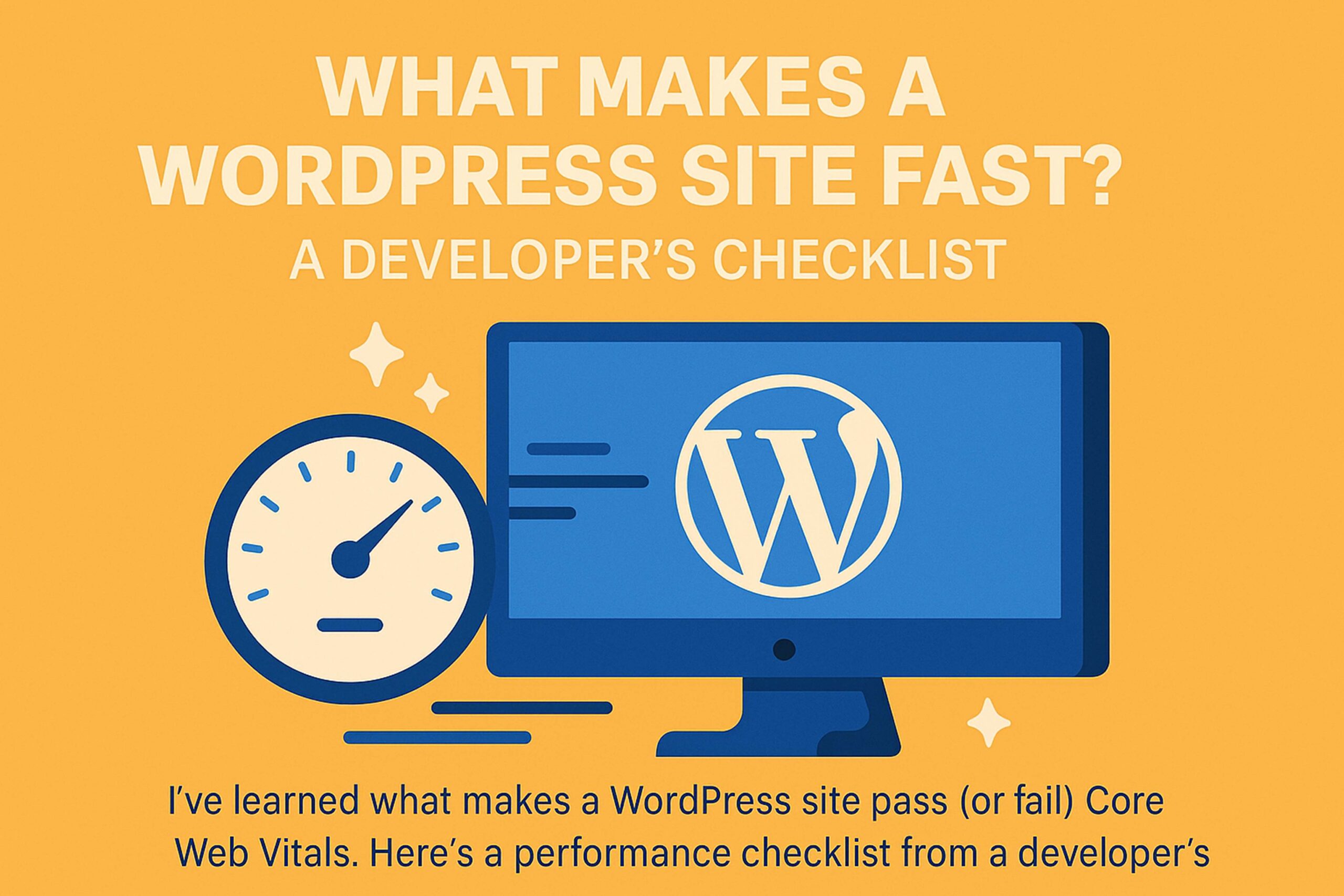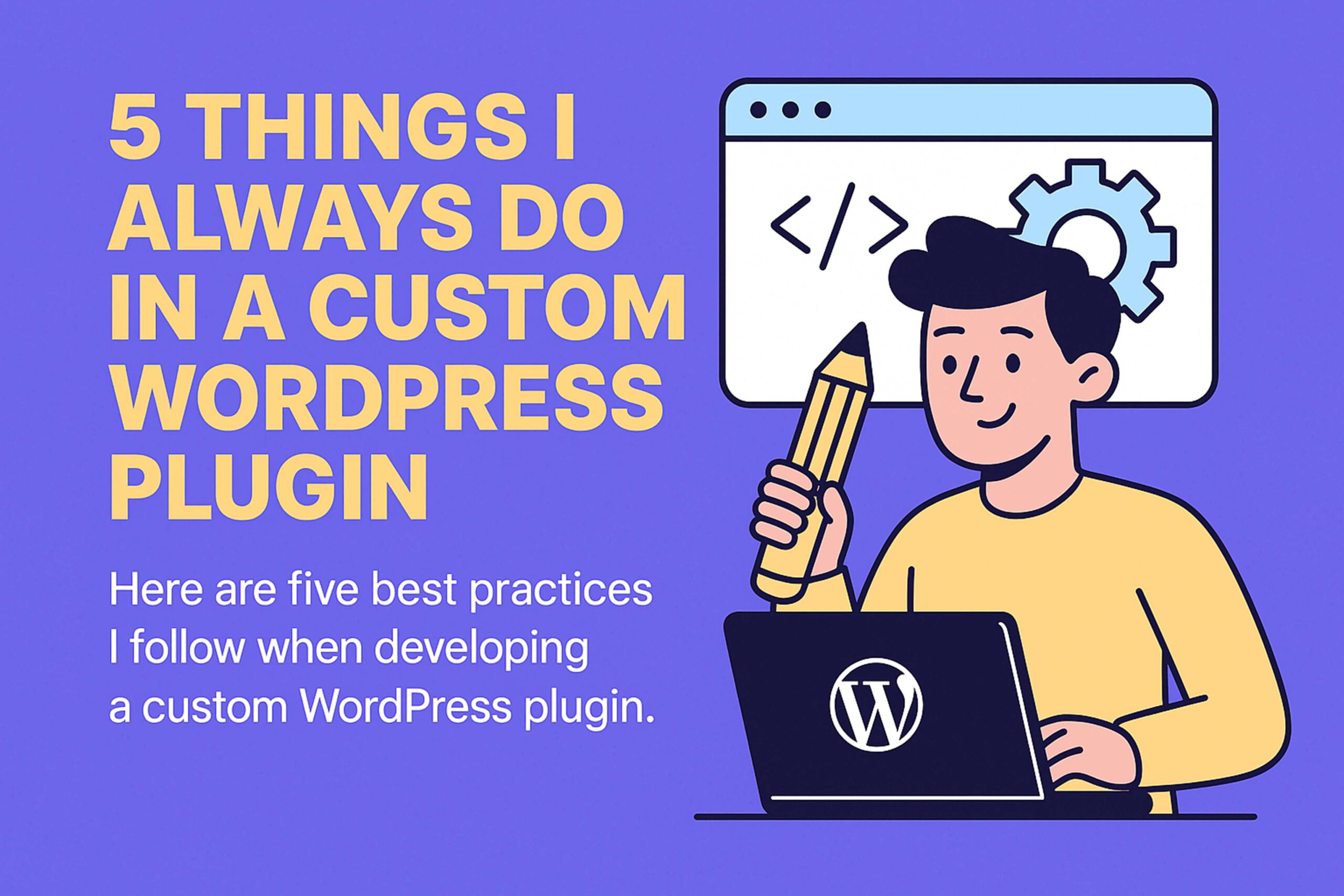A slow site doesn’t just frustrate users — it also hurts your SEO rankings, conversions, and credibility. Over the years, I’ve worked with clients who thought speed was all about installing a caching plugin. But real performance starts earlier — with architecture, development practices, and how you manage assets.
This is the checklist I personally follow to build fast WordPress sites that pass Core Web Vitals and perform well under real-world traffic.
1. 🧱 Use Lightweight Themes & Avoid Plugin Bloat
Speed starts with your foundation.
I always:
- Avoid multipurpose themes with 10 sliders and 30 demos
- Use lightweight themes like GeneratePress, Blocksy, or a custom-built base
- Audit every plugin — if it’s not needed, I remove it
👉 Rule of thumb: fewer plugins = fewer queries, scripts, and chances for conflict.
2. 📊 Optimize Database Queries (or Use Custom Tables)
Too many developers rely entirely on wp_postmeta and wp_options. That’s fine — until your site has 20,000 records.
I:
- Use custom tables when storing structured or repeatable data
- Optimize
WP_Querywith the right parameters (no_found_rows,fields => ids, etc.) - Avoid autoloading unnecessary options
👉 A bloated wp_options table with too many autoloaded fields can drag down even simple pages.
3. ⚙️ Load Scripts Wisely (defer, async, conditionally)
Don’t load jQuery on every page. Don’t load your custom slider script when it’s not needed.
I:
- Enqueue scripts only when necessary (
is_page()oris_single()conditions) - Use
deferandasyncwhere possible - Minimize third-party embeds unless essential
👉 Less JS = faster TTI (Time to Interactive)
4. 🖼️ Image Optimization & Lazy Loading
I:
- Resize images before uploading (no need to use a 4000px photo on a 300px area)
- Use modern formats like WebP
- Add native lazy loading (
loading="lazy"on<img>tags)
Bonus: I run assets through tools like TinyPNG or ShortPixel before they hit production.
5. 📦 Use Page Caching + Object Caching
While caching isn’t everything, it is essential.
I typically:
- Use LiteSpeed Cache (especially if hosted on LiteSpeed server)
- Enable object caching via Redis or Memcached for dynamic sites
- Set up server-level caching where possible (Cloudflare, hosting-level Varnish)
👉 Caching is the last 20% that makes your 80% work shine.
6. 🧼 Minify & Combine CSS/JS (Carefully)
I minify CSS and JS, but with caution — combining everything into one file doesn’t always help on modern HTTP/2 or HTTP/3 servers.
Instead:
- Use a smart build pipeline or a plugin like Autoptimize
- Minify only when assets are stable (no frequent changes)
- Exclude scripts that break with minification
7. 💡 Hosting Matters — Don’t Cheap Out
No amount of clean code can fix a $1/month shared hosting plan.
I recommend:
- Hostinger, Cloudways, or any VPS where you control server config
- Use object caching, PHP 8.x, and LiteSpeed or Nginx
- Don’t overpay for “WordPress-specific” features you don’t use
👉 Your site speed is only as good as your server response time.
🎯 Final Thoughts
Speed is more than a Lighthouse score — it’s about how the site feels to real users.
As a developer, I focus on writing lean code, minimizing server load, and ensuring assets are only loaded when they’re truly needed.
Want me to review your site or build a performance-optimized WordPress project from scratch?